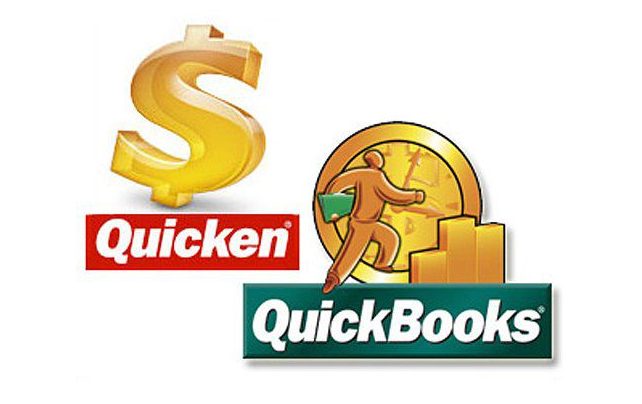Are you a user who wants to convert Quicken to Quickbooks? Well, you are not alone, because numerous business owners use either Quicken or QuickBooks (developed by Intuit) to manage the financial aspects of their businesses like accounting and bookkeeping. For some reason, if you don’t want your data in Quickens anymore and need to convert your files into QuickBooks then there is a tool for that also. Don’t worry, you will not lose any crucial data while doing so.
Intuit has come up with a free program known as Quicken Converter through which one can easily convert Quicken to QuickBooks files. Read this post till the end to get detailed information about this topic and convert the Quicken file to QuickBooks without losing important files. Before directly jumping to the process, let’s understand the major difference between both the software.
Major Differences Between Quicken and QB
The major fact that differentiates both Quickbooks and Quicken is that Intuit developed QB to help small and medium-sized businesses whereas Quicken is developed for managing personal finances. It supports professionals having a side business or properties (rental) in managing their accounts.
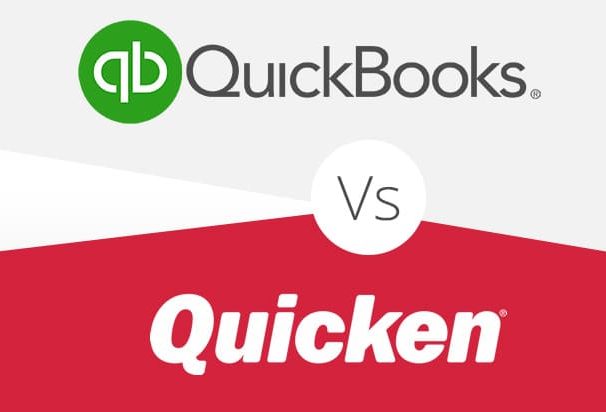
Some Features of QuickBooks
- Income tracking
- Online Payments
- Payment reminders
- Sorting Transactions into the category of Taxes
- Customize reports
- Tracking Cash flows.
- Calculating salaries and checking track sales.
- Print cheques.
- Availability in mobile phones.
- Customer support is available via call or chat.
- Profit and loss statements can be run.
Some Features of Quickens
- Rental and business sections are separately available.
- Users can customize invoices.
- Rental and business reports can be mailed.
- Custom rent reminders can be set.
- Rental income, rates, and deposits can be tracked.
- You can call or chat with Customer support.
As you have seen, there are few extra tools available in Quicken for managing a rental business.
Key Points to Note Down before Conversion of Files
There are few important things to note down before you follow the process of converting files to QB.
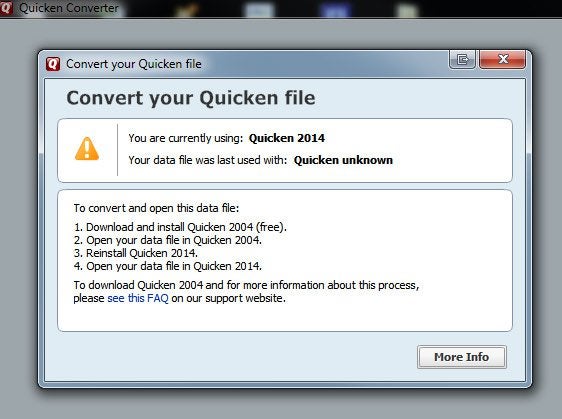
- This process is irreversible, which means once you convert your company files from Quickens to QB then there is no coming back. You will never be able to use that data in Quicken ever again.
- Always have a backup of the data you need to convert.
- If you are a Mac user and want to convert your Mac files then first convert all files into Windows files because Quickens does not convert Mac files.
Quicken Converter Tool (QCT): When to Use it?
Although you can easily convert Quicken to Quickbooks Desktop by using the option ‘Utilities’ but there are instances when this option can’t be used and users have to search for other options.
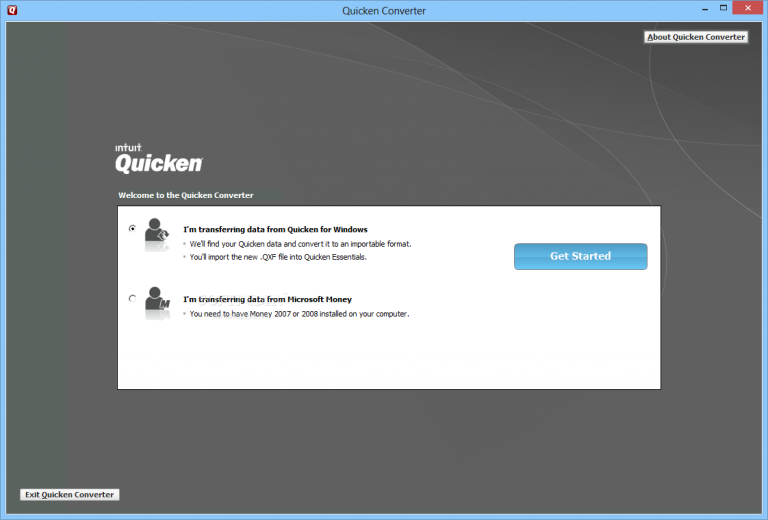
- In case, the version of Quicken and QB are not the same then QCT is used.
- Let’s give you an example to make this point more clear. You do not need the converter tool in case of converting Quicken files to QB if both software is of the same versions. You need this tool in case of converting Quicken files to QB when the versions of both software are different. Suppose, you want to convert a Quicken 2018 file into QuickBooks 2020 version, then you will have to use the Quicken Conversion Tool (QCT).
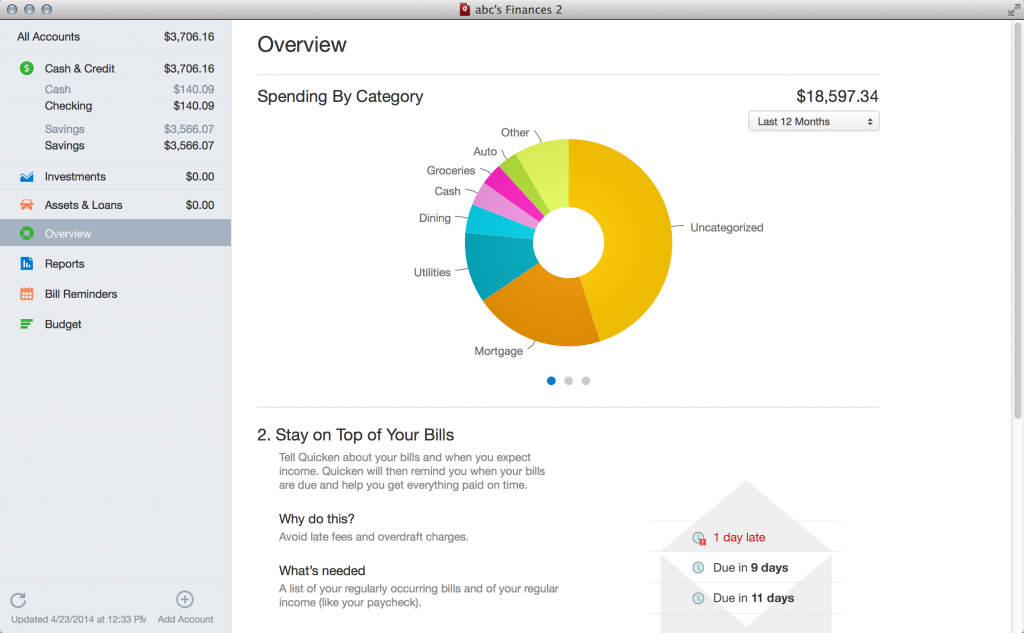
- For Mac Users- If a user needs to convert Mac Quicken files then this is a little disappointing for you as you will have to convert the Mac file of Quicken to Quicken Windows Files and then use the tool.
Method to Convert Files using ‘Utilities’
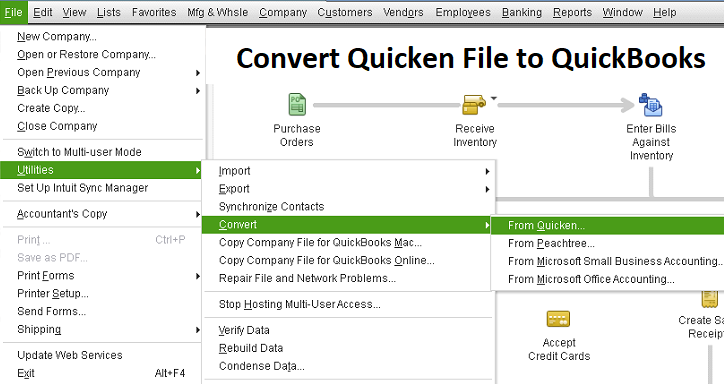
Convert your files using the in-built option Utilities easily with the help of the steps below:
- Open the QB software and choose the option ‘Files’ from the top bar menu.
- Navigate to the ‘Utilities’.
- Reach out to Convert<From Quicken.
- Locate your file and then open it.QDF (Quicken File) on your computer.
- Step by step, follow the instructions coming on your screen.
Methods to Convert Quicken files to QB using Quicken Converter
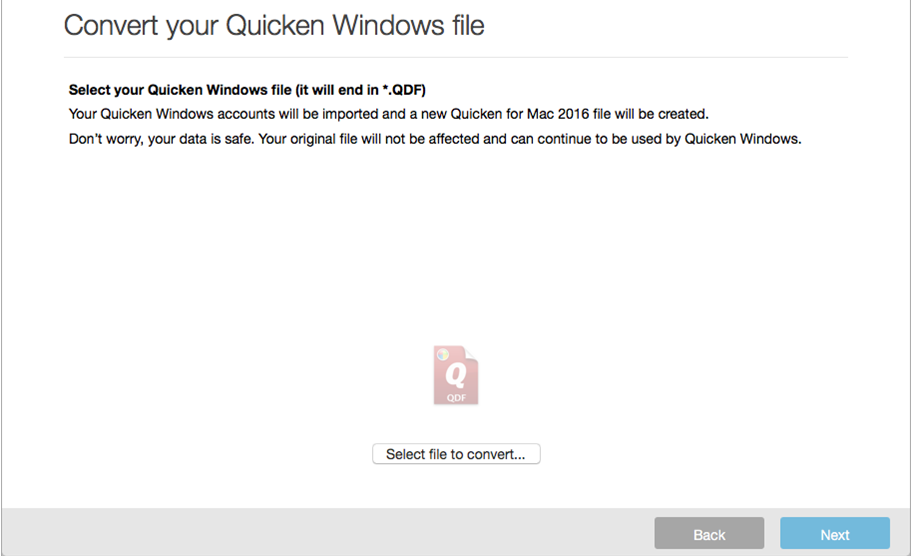
- Download the Quicken Converter, but remember that it should be of the same version as QB from Intuit’s website.
- After the downloading process is done, open the file and agree to terms and conditions. Hit the ‘Next button.
- After installing the Quicken Converter, select ‘Next’.
- Now for the process of conversion, select the option ‘I am transferring data from Quicken from Windows’.
- Find the PDF file and double-click on it.
- Now, select the ‘Convert’ option, and your data will be migrated from Quicken to QB.
Frequently Asked Questions(FAQ)
Q1. What are the steps to Convert Quicken Files to .CSV?
In order to convert your Quicken Files to .CSV import your files into QB online.
In only a few steps, this process can be done.
- Open your file.
- Select Export option
- Now, choose the option of Export to CSV File.
- Select any location where you can easily access the file and save it there.
Q2. How to convert Quicken to QuickBooks online?
Ans. No, Quicken cannot be converted to QuickBooks online directly. Although you can convert QB desktop to QB online. So, if you need to convert Quicken Files to QB desktop first and then start the conversion of files.
The article has been written in the simplest of ways to help you understand everything related to how to convert Quicken to QuickBooks. Moreover, the details of the Quicken converter tool along with all the different methods that can be used for conversion are also provided for you. We are hopeful that you will be able to successfully convert Quicken to Qbs but in case you are in the middle of the process, then you will have to contact the customer tech service team available 24 x 7 from the official website of Intuit.