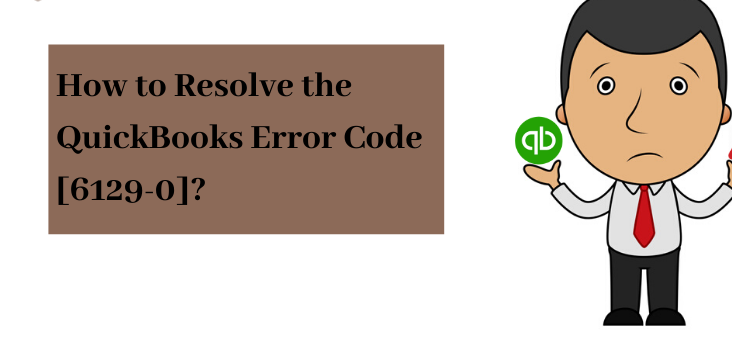QuickBooks is wonderful software to perform the finest accounting application. It includes the algorithms and certain codes that make the software more prone to errors. One of such errors is the QuickBooks error 6129 0. This error usually restricts the users to use the software efficiently and effortlessly. Experiencing errors in the middle of the work might also be frustrating. Hence if you are facing any such issue then this article is for you. To solve the problem you first need to understand the error completely and we will discuss all required details to resolve it.
QuickBooks error code 6129 0 is an error that occurs while creating a record of company files. The error message pops up and does not allow the user to access the required files and folders. In order to resolve the error read the whole article till the end.
What is QuickBooks Error 6129?
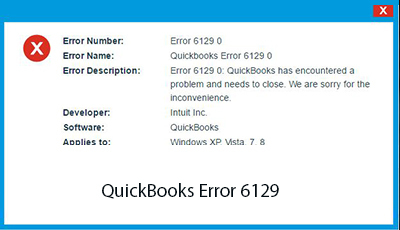
Error message- “Error code: -6129, 0: Database connection verification failure.”
QuickBooks error code 6129 0 occurs for creating a parent company file in the software. When the user tries to access the file, it triggers the error.
Error name- QuickBooks Pro error code 6129, 0
Number: Error 6129, 0
Developer: Intuit Inc.
Software: QuickBooks
Applies to: Windows 7, 8, XP, and Vista
It basically arises due to the failure in the database connection verification. This error could be very annoying and hence we are here to discuss all possible ways to resolve the errors. But before discussing the methods to solve, let us first learn about the possible causes of the error to better resolve the problem.
Triggers of QuickBooks Error 6129 0
There is plenty of reason for the occurrence of the error. However, we have listed some of the most general ones. We highly recommend reading this section before directly going to the solutions. As it is important to know the issue first and then target the problem to solve.
- This error might have arisen due to the corrupted and damaged network files with .ND extension files.
- It is also possible that some kind of third-party antivirus is restricting the QuickBooks software from using the internet.
- Some kind of malfunction may also cause the operating system to lead the error to appear on the computer.
- You might have entered an invalid Windows registry that has triggered the error.
- The improper shut down of the system or unusual power cut is also one of the reasons.
- Improper functioning of the device also leads to the error code 6129 0 QuickBooks.
- Such error also arises when the client machine or the domain server does to match.
Symptoms of QuickBooks Error 6129 0
Across the world, there are many users who have faced the error and shared their experience while dealing with the QuickBooks error code 6129. In this section of the article, we have prepared a list of the possible symptoms while facing the error. So if you are facing any kind of issue then and not sure which error it might be then read the point below.
- While facing the error, the system might crash down.
- You might receive a pop-up message related to the error.
- Another symptom of the error could be the slow functioning of the Windows which may also lead to a lag in the response of the mouse or keyboard.
- The system might also freeze.
How to Fix QuickBooks Error 6129 0?
Now since we know the various causes and symptoms of the occurrence of the error 6129 QuickBooks. It is time to solve the problem using the following problems. If you are performing the steps then ensure that you are not skipping any of the steps, that might result in triggering other errors too. Let’s begin!
Method 1: Update the Latest Version of QuickBooks
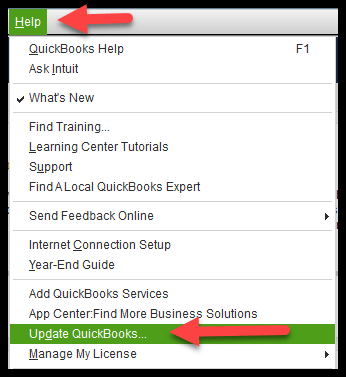
Updating the existing QuickBooks version with a new version of the software is one of the best ways to resolve the error. So let’s see how you can solve the issue.
- First of all, open the QuickBooks software and then search for the option Help, click on it.
- It will open a drop-down list, tap on the button Update QuickBooks Desktop.
- Now, go to the option Update Now and hit it.
- Select Get Updates and start the downloading process.
- After successfully completing the process, now restart the QuickBooks desktop.
- To install the software with the help of guided instruction that is displayed on the screen.
Method 2: Turn off the Third-Party Antivirus
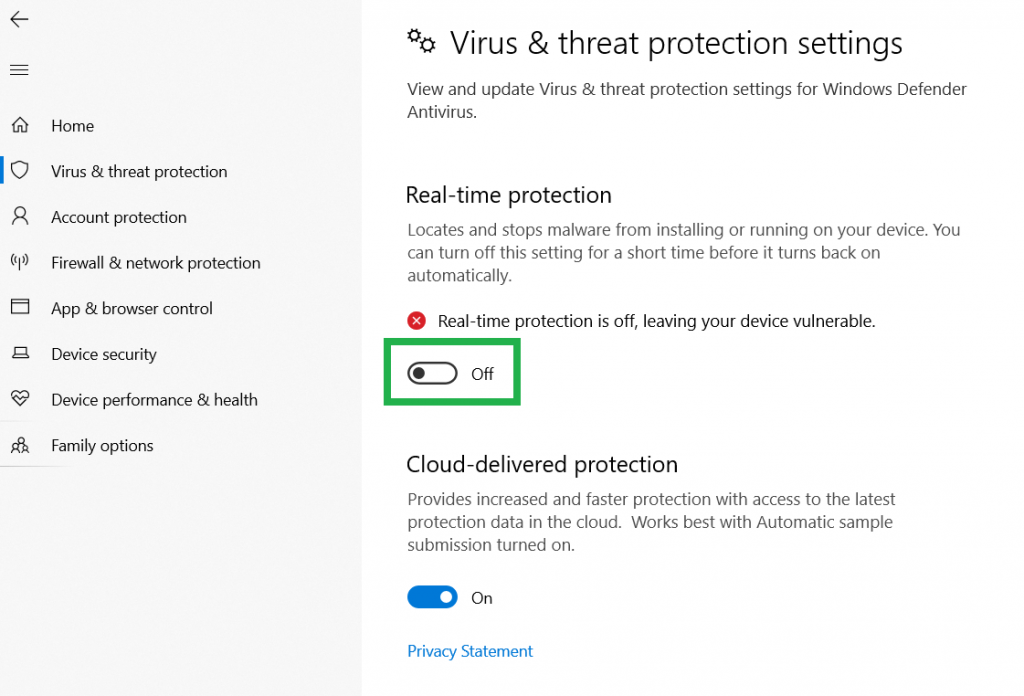
Third-party antivirus is another reason for the occurrence of the QuickBooks error 6129. It is important to turn off the antivirus so that it cannot restrict the software from accessing the software.
- Restart the system you are using the QuickBooks without changing the safe mode.
- The user needs to turn off the antivirus software so that the QuickBooks application can use the internet without any restriction.
- In the next step, you need to create a company file.
- Keep the working system in the normal working mode.
- After that, reboot the system.
- Completing a successful rebooting, open the QuickBooks and then go to the company files.
- Now try to use the software and verify that QuickBooks error 6129 0 is still appearing or not.
Also Read, Quickbooks Error 6189 and 816 - Simple Methods To Resolve
Method 3: Rename the .ND files
We have so far discussed two solutions to resolve the error. If one of the solutions helped you to fix the issue that you are facing then try this one. We are certain that this solution will resolve the QuickBooks error code (-6129 0).
- The basic step and first step of the method is to search for the .ND files.
- After finding the file, now try to rename the folder. To do that right-click on the file and then choose the option Rename.
- Rename the name, and put OLD at the end of the name. After changing the name, hit the Enter button.
- The above steps are enough for a single user. However, you use the software in a multi-system then follow the steps below:
- Go to the Windows start and click on the option.
- Tap on the program option and choose QuickBooks.
- Hit QuickBooks Database server manager.
- Search for the option scan folders and click on it.
- Click on the Add Folder option if there is no folder available.
- After that click on Scan to find out the problem. And to finish the scanning tap on the Close button.
- Now open the company file and try to check if you are still experiencing QuickBooks error code 6129.
Method 4: Performing the Solution while Easy step Interview
When none of the solutions helped you to resolve the problem then try this one.
- If you are on an Easy Step Interview, then leave the software first.
- When would you receive the message of Save the file? Hit the button Yes.
- And the last step is to type the filename and click the save option.
Final Note!
For an easy and fast solution try to contact the customer service of Intuit QuickBooks. You can get the support number from the official website. Hopefully, this article was informative and helpful to you. If you liked the blog then share it within your circle.